Hello all!
Though I would make a quick guide for using photobucket to up load your pictures to OOF (or any other forum)
The first thing to do is make your self a free account at
www.photobucket.comI myself use a pro account, so I can host really high res pictures but untill I got my self a SLR I used the free acount for almost 5 years.
The next step, asuming you have your photo's on your PC is to click on the "Choose Files" button on photo bucket
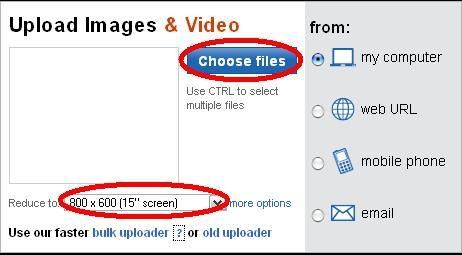
if you leave the size set at 15" then it will fit the forum nicly - though in the gallery section with a really detailed picture it can be worth going up to 17" if the pic is high res.
When you press the "Choose Files" button a explorer window will open up and you will be able to navigate around your computer to where you pictures are, normaly this would be in the my documents or my pictures folders.
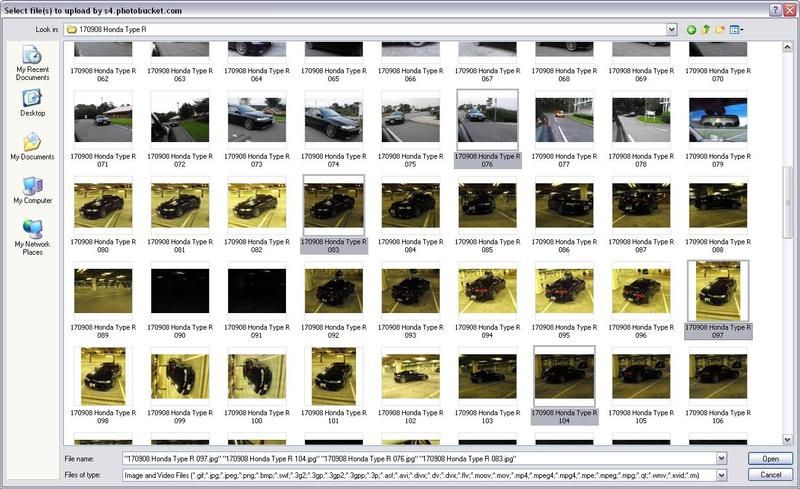
Once you get to the folder you will see thumbnails of your photo's - If you hold down the "CRTL" key whilst single clicking on the photo's you want you can upload a few pics at the same time. once you picked your photo's press the open button.
once your pictures have uploaded you will be asked if you wish to add a title or edit them, I normaly skip the stage. which brings you to this screen
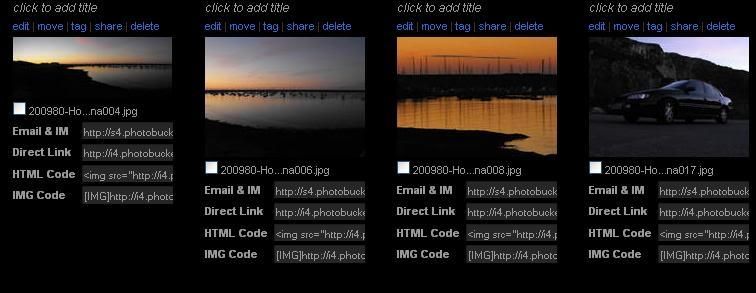
Now, this is the part that normaly catches people out - below each picture is a choice of links...
You want the "IMG" one
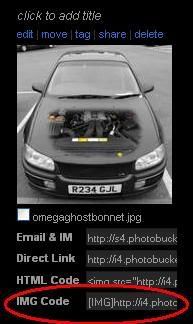
Copy ALL the text from that bottom box and paste it into your post on the forum - it will look like this...
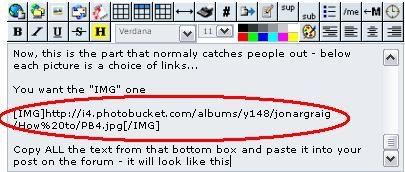
Now do this for each picture you want to share and when you hit the Post button, you should have some nicly sized and placed pictures in your posts.
Things to remember.
- If you have a lot of Pictures in a post - place a 56k warning in the subject
- Keep the size between 15" and 17" - Not every one will have a 19"+ wide screen
Any thing "questionable" should have a NSFW tag in the subject
[/list]
Photobucket take a dim view on "questionable" pictures
[/list]
Have Fun
[/list]
If you have any problems then feel free to give me a shout on Yahoo or MSN - add guvnorrbm"at"yahoo.co.uk and I'll help you out

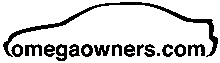
 Author
Topic: HOW TO - Posting your pictures - step by step (Read 1092 times)
Author
Topic: HOW TO - Posting your pictures - step by step (Read 1092 times)

