1. Please give enough time (could take up to several minutes depending the number of emails to be moved) for the emails to be selected for the move. Your screen will become unresponsive while all emails are being packaged. Once emails are ready, in ipad, you will see them zoomed out on the right hand side of the screen, and in iphone you will see the message showing you the actual number of messages that have been selected.
2. Avoid purging very large number of emails, the mail app might freeze or crash. If your inbox has thousands of emails change your sync settings in mail settings to fill lesser number of emails in your inbox.
3. [Added Jul 20, 2014 by Adrian] Many people have reported needing to repeat the above procedure several times before it succeeds. (I too have found this to be necessary a few times on my iPhone but not on my iPad—go figure.) So my final tip is to repeat the procedure 3-4 times if the mail doesn’t disappear the first time. In my experience, if your messages disappear momentarily and then reappear, repeating the procedure will eventually make them stay deleted for good.
4. [Added Sep 18, 2014 by Adrian] If you are using IOS 8, there is a setting that may reduce emails piling up on your device! Go to Settings -> Messages and select Keep Messages under the Message History header. You’ll be able to choose to keep your messages for 30 Days, 1 Year, or Forever.
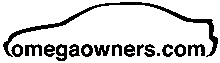
 Author
Topic: Email and organising (Read 956 times)
Author
Topic: Email and organising (Read 956 times)

