I won't go into make and models, there are good and there are better but all do the job in my view, others may have their own preferences so by all means make your recommendations..
What I would say is this:
1. Your system is in urgent need of a memory upgrade, without getting too technical the 256k is the main reason why your hard drive seems to be chattering all the time.
2. You will need an IDE drive. Not SATA – and form memory these only go up to around 300gb? I think that at some point they stopped making large IDE drives, so check the sizes available.
3. For a non-techie, the easiest is indeed to add the new drive as a slave and just use the extra space, but from the performance point of view it is better to install the new drive as the OS drive (it is likely to be faster than the old drive due to having larger cache etc). There are utilities that will allow you to easily migrate the contents of the old drive to the new drive – such as Symantec/Norton Ghost, PowerQuest DriveImage, etc – and it's not rocket science so worth the effort.
(and I know some will say that keeping the OS on a separate drive is better, I accept that this is the case for servers, but not sure it’s worth the bother on a desktop PC)
4. If your PC is an HP, the drive setup will be using ‘Cable Select’. This means that the jumpers on the hard drives should all be set to ‘Cable Select’ (or ‘CS’) – this should be explained either on a label on the hard drive itself or on the attached instructions. You will need to make sure that you have an IDE cable that has three ports – one of the mainboard and one for each of the two drives – and if the cable supplied with your system has only two ports then you will need to replace it with one that has three ports (it will also need to be ’80-pin’ cable, not ’40-pin’, but all new cables should be ’80-pin’ anyway).
If you have the three ports IDE cable, and the two hard drives are set to ‘Cable Select’ then it is only a matter of connecting them up. The IDE cable will also have the ports labelled as ‘Master’ (or ‘Drive 0’ or ‘Drive A’) and ‘Slave’ (or ‘Drive 1’ or Drive B’). The @master’ should e the old drive with the OS and the ‘Slave’ the new drive.
Hopefully, your PCs power supply has a spare power connector for the new drive, otherwise you may need to get a power splitter cable.
5. As for the CDROM/DVD, this will be connected on the secondary IDE channel, and typically using the older type of IDE cable (i.e. ’40-pin’). Technically you can connect the new drive as a second device on the same secondary IDE Channel as the CDROM/DVD, it works fine but for performance reasons it is not recommended (the CDROM/DVD is a slow device, and when there are fats and slow devices mixed on the same IDE channel the speed drops to that of the slower device).
6. Another option available to you is to use external hard disk drive and external DVD Writer. You can get these as complete devices or as case-only and install your own drive in it. You will need to have a free USB2 connector on the PC and Win XP SP1 (or higher - e.g SP2) to get the high-speed USB support, but most PCs should have that anyway.
An external hard disk drive and/or external DVD Writer are much easier to connect, and they can also be easily used with a new PC when the current one is up for replacement. But the downsides are that (a) the setup is slightly more expensive due to the cost of the external cases, and (b) it is less tidy as the devices take-up desk space plus they may need direct mains connection (though some devices don’t).
Hope this helps….
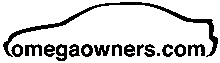
 Author
Topic: Hard Drive (Read 2140 times)
Author
Topic: Hard Drive (Read 2140 times)

